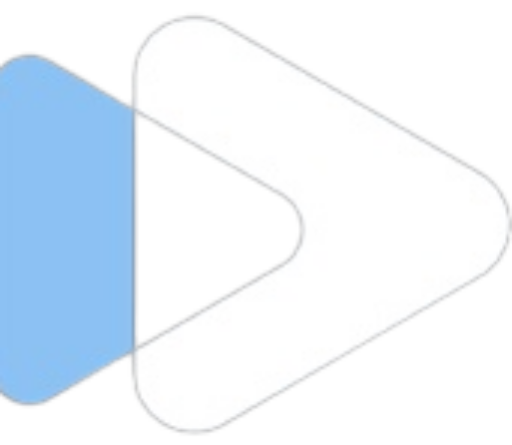For Non-Rooted Device
Below is the full tutorial of how to download and install YouTube Revanced in non-rooted device. Installing this app in non-rooted device is very easy so just follow below steps:
Step 1: Firstly go to the download page and download MicroG and YouTube Revanced app respectively.
Step 2: Now go to Settings>Security>Unknown Sources and enable it.
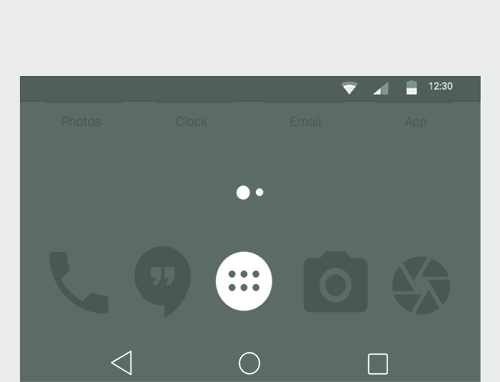
Step 3: Now Tap and Install MicroG in your android device.
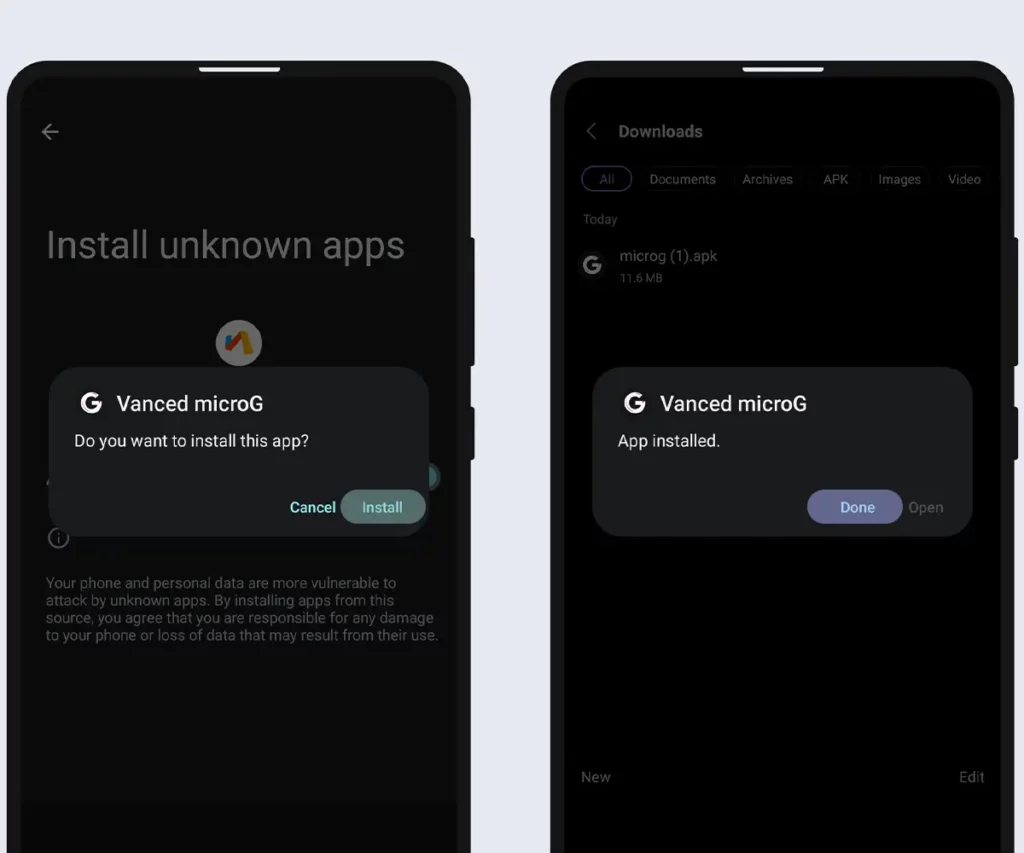
Step 4: Now tap on the YouTube ReVanced icon and then click on Install button and install it in your device.
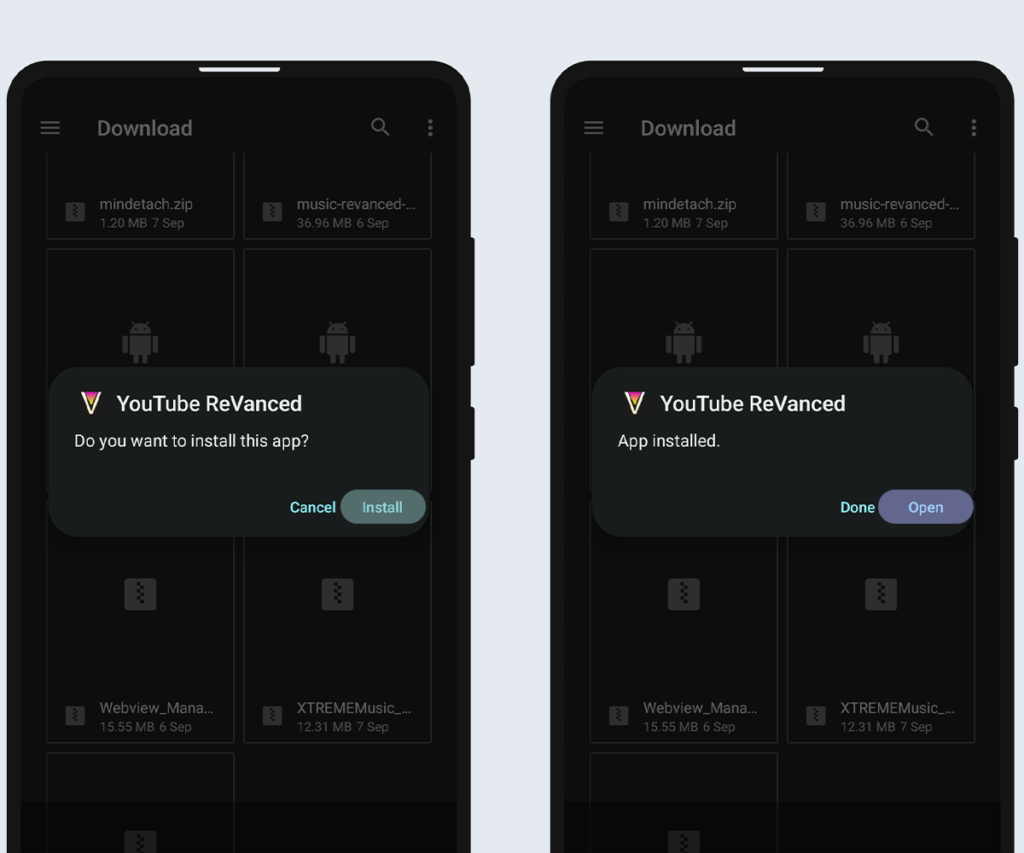
Step 5: Now click on the Open button and enjoy YouTube Revanced app in your non-rooted device.
For Rooted Device
If you follow this tutorial then you will not have any problem in installing Revanced Module in your android device. Simply just follow below some given steps and boom you will be able to install it in your device.
Step 1: First of all go to download page and download the Revanced Magisk Module in your device.
Step 2: Now Open Magisk App in your android device.
Step 3: At the bottom of the app you Module option… just tap on it. Follow the below screenshot if you are confused.
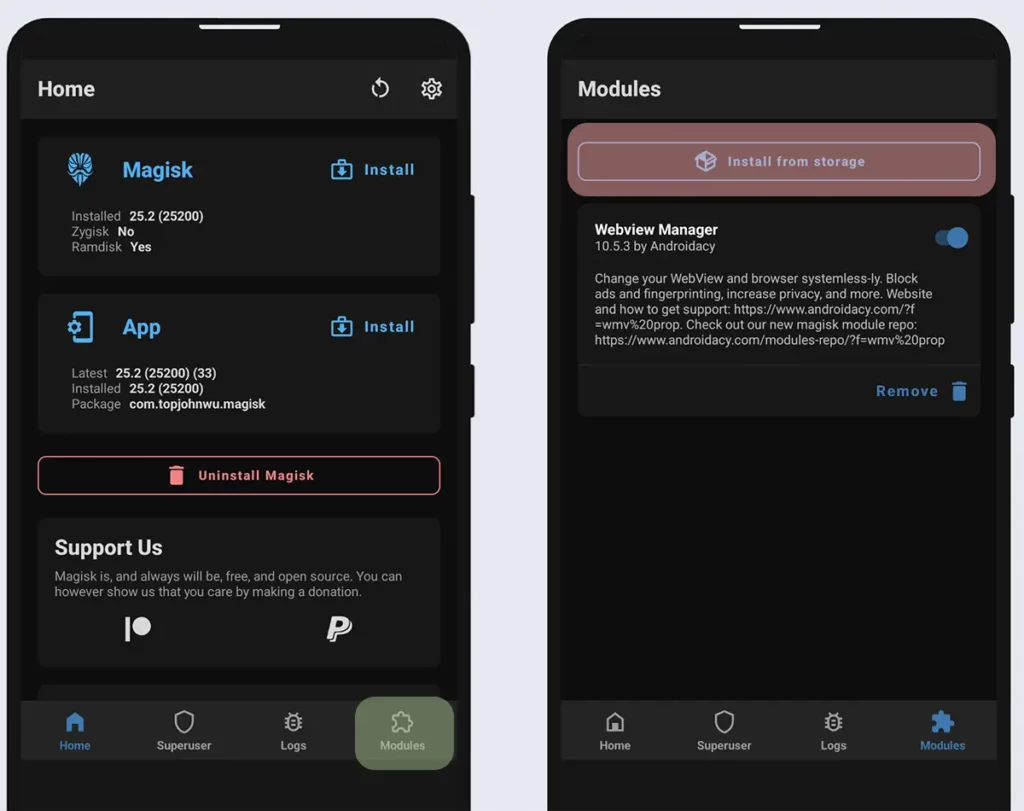
Step 4: Now tap on the Install from storage as shown in above image.
Step 5: Now navigate to the Revanced Magisk Module which you have downloaded it in the Step 1.
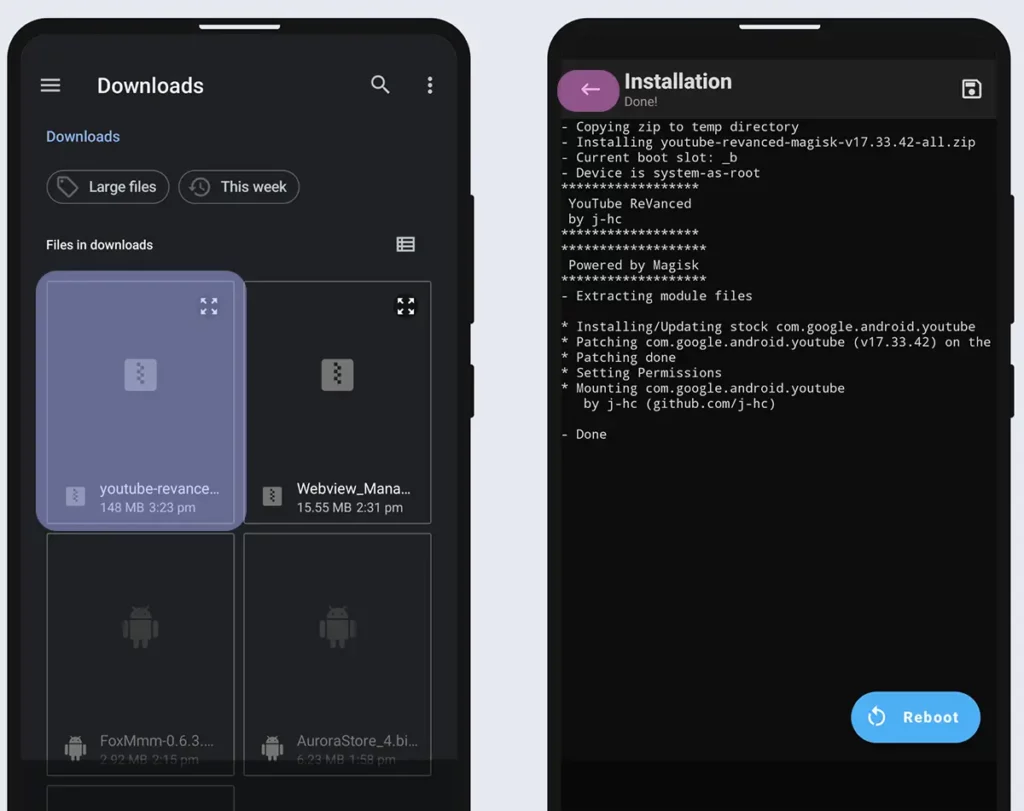
Step 6: Tap on that module and you will see flashing a flashing screen. Wait until you see Reboot button.
Step 7: Reboot your device…. and done.
Step 8: Download the MinDetach Magisk Module and follow same above same steps as you have done for Revanced Module.
Note that we must recommend flashing MinDetach Module in your device because this module helps Revanced/Music to detach from Playstore which ultimately help in avoiding automatically update from playstore.